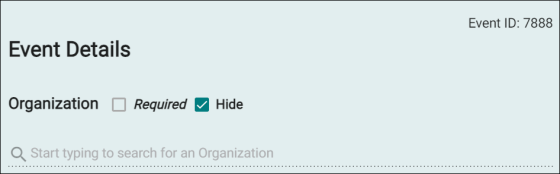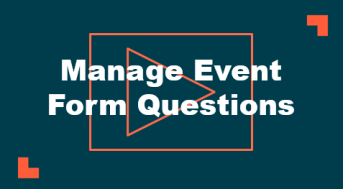Event Manager Release Archive
Below is a list of archived enhancements and bug fixes deployed to Event Manager.
2025 Release Notes
Improved Layout of Insurance and Pictures and Attachments Sections
User interface changes are made to enhance the look and feel of these two components. These changes are aimed at improving the event request form so that it is easier to complete.
We have introduced the option to add a header and sub header that can be used for providing useful instructions. On the Insurance section, you can upload documents or even drag and drop them. On the Pictures and Attachments section, separate buttons are providing for uploading documents and images from multiple sources such as your local computer, media library, or an external source like the Internet.
For details, click the following links and read the Pictures and Attachments and Insurance sections respectively.
Enhanced Task Management for Location Setups and Features
We have introduced the option to create only a setup task for location setups and features. The Only create setup tasks check box is added to the user interface for both features and location setups.
The administrator is empowered to configure this. Based on feedback, this is implemented to reduce the number of tasks that are created and extra tasks that need to be closed each time. This will increase the efficiency with which tasks are currently managed.
For more details, Click here
New Way to Manage Event Form Questions
Event Manager revamped the event form question functionality to address problem areas and increase flexibility. The goal is to ensure your forms are tailored the way you need them.
NOTE To implement this functionality, on the Setting page, the Event Form Questions option is added to the Calendar Settings tile.
Here are some key features:
-
Easily reorganize question order
-
New upload file question type
-
Greater transparency to see what your requestors see
-
Ability to create dynamic questions based on answers
-
Ability to share questions to multiple forms
-
Customizable event form title
To provide the new features, existing functionality needed to change. Here is an overview of the changes:
| Current Experience | New Experience |
|---|---|
| Questions are assigned to a site. | Questions are assigned to a form. |
| Calendar setting permission was site specific for questions. | Calendar setting permission will be able to create / edit questions and assign to any form. |
| Additional Information component held site and global questions. | Questions component will show the applicable questions assigned to the form. |
| Site Questions and global questions setting. | All questions will be in event form questions setting. |
What Do You Need to Do
There is no immediate action needed. The existing functionality will stay in place until January 14th, 2026. You can begin creating your new questions in the new area but we recommend you wait on adding the new component to your event forms until we can release:
-
The ability to save an approved event form as it was completed by the requestor.
-
The ability to use the new questions when creating / updating shares.
-
The ability to use the new questions when creating / updating event imports.
NOTE If you have used the additional information component on your event form, please do not remove it. This is required to see existing questions that were answered. The new Questions component is for new questions only at this time.
Click the following link to check out a quick overview of the functionality.
Event Form Enhancements: Form Settings
Navigation: Dashboard > Settings > Event Request Forms > Edit > Form Settings
This enhancement is a part of our strategy to improve the event form. We have improved the look and feel of the Event Form Settings page and made changes to the user interface. Users with edit rights experience that the text is more readable.
The following changes are made under this enhancement:
-
In the Terms and Conditions section, the Enabling this option will make this option required before users can submit each event toggle is introduced. Turning this toggle on makes it mandatory to select the terms and conditions check box (at the bottom of the event form) before it can be submitted for approval.
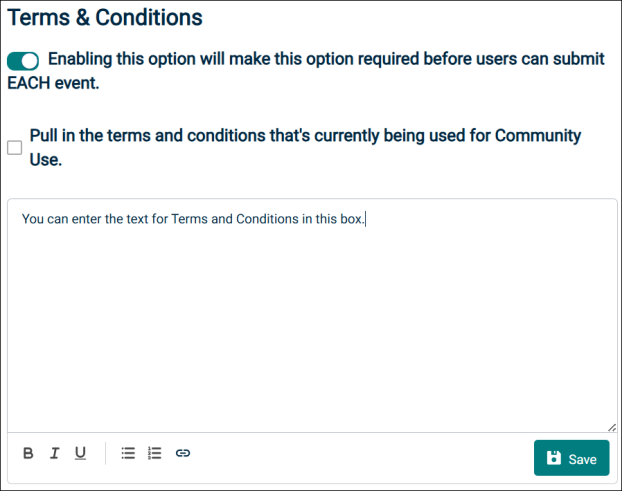
-
You can manually enter the text for terms and conditions and format it using a WYSIWYG editor that is introduced. Formatting options such as Bold, Italics, Underline, Bulleted and Numbered list are made available.
-
You can enter a link to the Terms and Conditions by clicking the icon next to the option for numbered list.
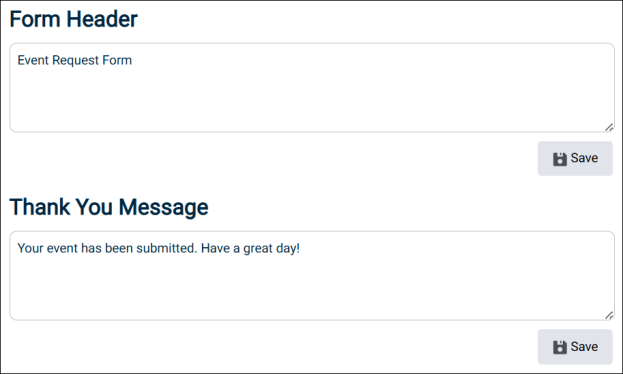
-
A text box is provided in the Form Header and Thank You Message sections respectively for entering the text. At the bottom right corner, the three lines can be dragged to increase the size of the text box.
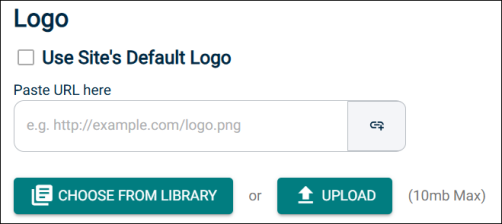
-
In the Logo section, multiple options for selecting the logo are provided as shown below.
-
Use the default site logo
-
Upload from library
-
Upload a logo image file
-
Paste a link in the provided text box
-
-
In the Display Pending Events section, the Turning this on will allow all Requesters to see pending events when submitting their event request toggle is introduced. When this is turned on, a requester receives a notification on the page prior to submitting the event about all pending events on the date and the location in which they are trying to submit the event.
NOTE For more information, click here.
Configuring Notification Settings on Behalf of Users
Navigation: Dashboard > Settings > Users and Roles > Users > View / Edit Account
Users with tenant admin or user and role management permission are empowered to configure notification settings for individual users. To implement this enhancement, on the Account Details popup, the Notifications tab is introduced.
To enable or disable specific notifications, tenant administrators can turn the toggles on / off and select or clear the respective check box. The changes are effective immediately. This enhancement enables you to control the flow of information to different users by enabling or disabling specific notification types.
For more information, click here.
Enhanced Location Selection for Packages Section
Navigation: Settings > Invoice Settings > Packages
On the Invoice Settings page, the packages section is enhanced to provide consistency is location selection and improve performance across the platform.
The aim of this enhancement is to improve user experience. System responsiveness has increased and is visible to customers using a greater number of locations. The location selector is also used consistently across the entire application. For more details, click here.
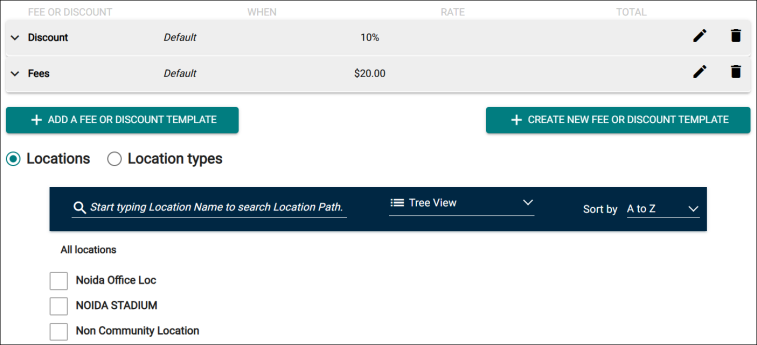
Tracking Email History in Event Manager Application
Event Manager is enhanced to maintain a log of all emails that are sent. Admins can view or sort these emails on the basis of date range, subject, and email address of the receiver.
Benefit: This is expected to provide transparency in email history.
On the Settings page, under the Global Administration tile, the Email Settings option is added. This option is available only for tenant administrators. For more details, click here.
Added a New Filter Option for Reports
Under this enhancement, a new filter option Next_Days is introduced. This filter is added to the Reporting Period category and is available on the Edit Report Template page. The filter is made available for all reports in Event Manager.
This enhancement makes it easier to filter the reports as you can specify the number of days for which they want to see the data. The filter accepts only positive integers and can take a maximum of three characters as input.
For more details, click here.
Increased Number of Rows Per List on Specific Pages
Event Manager is enhanced to create lists containing 20 rows up from 8 rows. When a page is displayed, you see a maximum of 20 rows instead of 8 at once. To see more rows, you have to click the arrow icon to see the next page. This is expected to bring relief to users who need to do fewer clicks to find the right information.
This change applies to the following pages:
-
Events List
-
Pending Events
-
Aggregated List
-
Invoice List
-
Payment List
-
Tasks
Added the Option to Review Event Details Before Editing
Under this enhancement, the Events List page is enhanced by extending the Review Event functionality that is already available for Pending events. This is aimed at bringing consistency and enabling customers to quickly review the events without making changes.
On the user interface, the Review Event option is added to the Actions dropdown list (also available in quick view). Selecting this option opens the event form in read-only mode. To make edits in read-only mode, from the left pane under Actions, select the Edit Event option. For more information click here.
NOTE This functionality covers both individual events as well as events created in a series.
Added the Ability to Associate a Feature with a Fee
Event Manager is enhanced to enable you to select features that have a fee associated with them at the time of creating an event. This provides transparency to the requester about the actual cost of the event. It also helps in generating revenue. The effort involved in invoicing the event is expected to be greatly reduced.
There are user interface changes related to this enhancement. The admin user is empowered to define the fee, fee type, and capacity related to the feature. To learn about the fields added to the popup for adding or editing a feature, click here.
The Event Manager application displays the estimated cost for holding an event. When you select the quantity related to a feature the cost estimate changes in real time. To learn more about this enhancement, click here.
Option to Remove Organization Name from Community Event Forms
The system is enhanced to configure providing the organization name on the Community Event form as mandatory or optional. It is also possible to hide it on the form.
Benefits
This change will have a positive impact on user participation and a number of requestors who reserve spaces for one-off events, such as a birthday, or a wedding will benefit. They no longer need to go through the complex process of associating with an organization before they can submit event requests on the Community site.
The community site settings must be updated and the Allow Public Event Submission check box is introduced. For detailed steps, click here.

On the Community Event request form, clear the Required check box to make the Organization name optional and select the Hide check box to remove it from the form altogether. For more information, click here.